
Fig 01. Shows a 1/18 scale model, this reference was probably the one I use the least. Besides the scale model I bought an 80 page book about the New Beetle, it got some great images of the car, and some cool history about the car. The last piece in Fig 01. is the brochure about the car that I got from my local car dealer, I don't know if you can see it on the picture, but the back of it is almost falling apart! Fig 02. Is 66 pictures I took with my digital camera on a field trip to the local dealer. Also very useful because I could take some close-ups that I didn't have in the book or the brochure. Plus I could take perpendicular pictures of the lights and other stuff I could use as textures later on.
Fig 03. Is the most valueable reference you can ever get when modeling a car. I got 3 sets of print of the Beetle, but one of the sets was far from precise. So remember to check the prints if you want to model something, is the headlight in the same height on the front and side pics? And so on.
 |
 |
 |
||
| Fig 01. | Fig 02. | Fig 03. |
The blueprint is only 2d, so we can only see wether the outline is right or not. But if I made an intersection between the green line and the red parts, I could see on the front and back view on the blueprint if the 3D model was right or not. it's pretty essential to do this kinda cuts to see if the 3d is ok when working with blueprints. If the front and back arc is ok, it's going to be relative easy to make the side (blue part)
 |
||||
| Fig 04. |
First thing to do is to setup the blueprints. I do this by importing the blueprint bitmap into the background of Rhino, and then draw on top of it using NURBS curves (Fig 05.). Remember when drawing with nurbs curves, draw them as simple as possible, it will save you a lot of work later on, and will make the surfaces as smooth and simple.
When I got the blueprints in 2d I rotate them into 3d, see Fig 06.
 |
 |
|||
| Fig 05. | Fig 06. |
With these 4 curves I could easily make a 2-rail sweep, the result can be seen on Fig 08. But as you can see the surface is far from simple and it doesn't fit the blueprints at all. To make the surface more simple I used the "removeknotsrf" command and removed all the knotlines that I didn't need to form the shape. With a lot simpler surface I manually tried to deform the surface to fit the blueprints better, the final result can be seen in Fig09. But as you can see it actually doesn't fit the blueprints, but thats because the lines in the blueprint isn't the contour line but intersection lines between the arc and side/hood of the car. So to see if the arc is correct I used the top view as reference and drew what you see as a green line in Fig 04. If I trim away the area inside the greenline, the arc should fit with the blueprint. on Fig 10. you can see how it looks when it's trimmed.
After I made the front arc I of course made the back arc, using the exact same tecnique.
You may ask yourself why I didn't make the half of the arc and then mirrored it to make the whole piece. I could have done it this way, by having one of the rails going trough the middle of the car, but it would have been impossible to get a perfect curvature over the seam.
 |
 |
 |
 |
|
| Fig 07. | Fig 08. | Fig 09. | Fig 10. |
The blueprint is only 2d, so we can only see wether the outline is right or not. But if I made an intersection between the green line and the red parts, I could see on the front and back view on the blueprint if the 3D model was right or not. it's pretty essential to do this kinda cuts to see if the 3d is ok when working with blueprints. If the front and back arc is ok, it's going to be relative easy to make the side (blue part)
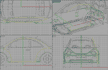 |
 |
|||
| Fig 11. | Fig 12. |
With the roof in place it was time to make the hood. This was made with a surface I made from the front arc, the surface can be seen on Fig 14. And a trimmed version can be seen on Fig 15. Then I made the sides of the hood using 1-rail sweep, vertical in both the sides, and horisontal in the middle, with a fillet I had a perfect hood. Actually I don't fillet right away, I check if I can fillet it but I undo it again, I don't fillet before the very last minute, because a fillet can mess up the surfaces, and make it harder to add details later, or fix something in general.
 |
 |
 |
||
| Fig 13. | Fig 14. | Fig 15. |
 |
||||
| Fig 16. |
 |
 |
|||
| Fig 17. | Fig 18. |
On Fig 19. you can see the settings I used for the Beetle. I write all seetings down because if I later have to go back and make corrections to an object, I need to know how it was exported.
Under additional images there is more wireframe screenshots, where you can see the mesh.
 |
||||
| Fig 19. |
 |
||||
| Fig 20. |
First thing to do is to figure out how the pattern for the tire is, for this I used one of my reference images I took at my dealer. But as I'm written this I can see I made a mistake, I assumed the tire was mirrored over the middle but I see now it isn't.. ups.. The pattern is tiling all the way around the tire, so it's obvious to just make a small pieces and tile it, on Fig 22. you can see the small piece I've made, ready to tile along the x-axis.
I then copied the piece out, how many times I don't remember, you can count for yourself on Fig 23. But the count is quite important, to make the tire I bend all the pieces, and the count pretty much decides the radius. The result can be seen on Fig 24 I welded all the vertices of the tire, and extruded all the open inwards to "form" the finish rubber tire. On Fig 25. you can see the final tire with textures and everything rendered with finalRender plus a bit of photoshop work.
 |
 |
 |
 |
 |
| Fig 21. | Fig 22. | Fig 23. | Fig 24. | Fig 25. |
The textures for the scene is mainly put together from various scans and photos, only parts of the headlight and the whole tire is painted by hand. On Fig 26. You can see all the textures used for the scene.
 |
||||
| Fig 26. |
Beside the HDR lighting I used a spotlight, no particular reason for this, but I think the car got a bit more depth with it then without.
 |
 |
|||
| Fig 27. | Fig 28. |
If you want to know more about fR you can take a look at www.finalrender.com the maker of fR or www.trinity3d.com the distributor of fR.
This is going to be fR specific, so if you don't have fR skip this part.
The scene is one big sphere, with a plane in the bottom where the car stands. You can see this on Fig 29. I did this in order to exclude the sphere from the MSP so it didn't show up in the reflections (instead the HDR shows up). And most important to render the car from all possible angle, and still have a single colored shaded backgournd, instead of seeing the HDRi map.
| Settings | Global |
Local Tire |
Local Ground |
Local Env. |
| Reflection Depth | 3 |
|||
| Refraction Depth | 2 |
|||
| Diffuse depth | 2 |
|||
| Prepass size | 1/1 |
|||
| RH Rays | 512 |
1024 |
1200 |
|
| Balance | 90 |
|||
| Curve balance | 75 |
|||
| Min. Density | 8 |
100 |
10 |
|
| Max. Density | 16 |
200 |
100 |
|
| Ambient Multipliere | 1 |
|||
| Adaptive Quality | 0 |
|||
| Ambient rougness | 15 |
|||
| HDRI cover angle | 300 |
|||
| AA, Min. Samples | 5 |
|||
| AA, Max. Samples | 10 |
As you can see I used local density settings for the tire and ground. This mean I get more details exactly where I want it. The tires needed more dense samples because the tire is made up of small canyons, and if you have read the manual this can be a bit of a problem, but with local settings this was easily fixed. Also the ground plane got higher density and more rays, more density to catch the details between the tire and ground, and more rays to smooth out the large ground area. The big env. sphere had a higher amount of rays too, to make it smooth.
But remember density setting is scene depended so you can't transfer my settings directly to your own scene.
On Fig 30. You can see a rendering where show samples is turned on. The body of the car got some huge samples, but more details isn't needed since the car is so reflective, so even with low distribution of samples, you can't see any artifacts on the final image. The ground, env and tire got a lot more density to catch the details and smooth it out nicely.
 |
 |
|||
| Fig 29. | Fig 29. |
Samples: 43929
Rays cast: 47804496
226 Rhino files using 758meg.
159 3dsmax files using 3624meg.
94 Texture files using 257meg.
428 Renderings using 561meg.
3036 Animation files using 1037meg.
If you count the last bits and pieces I got exactly 5000 files using 7,07GB
 Add 01. |
 Add 02. |
 Add 03. |
 Add 04. |
 Add 05. |
 Add 06. |
 Add 07. |
 Add 08. |
 Add 09. |
 Add 10. |
Rhino screendumps.
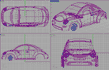 Add 12. |
 Add 13. |
 Add 14. |
Tire, testrenderings and HDRi.
Add 16. |
 Add 17. |

